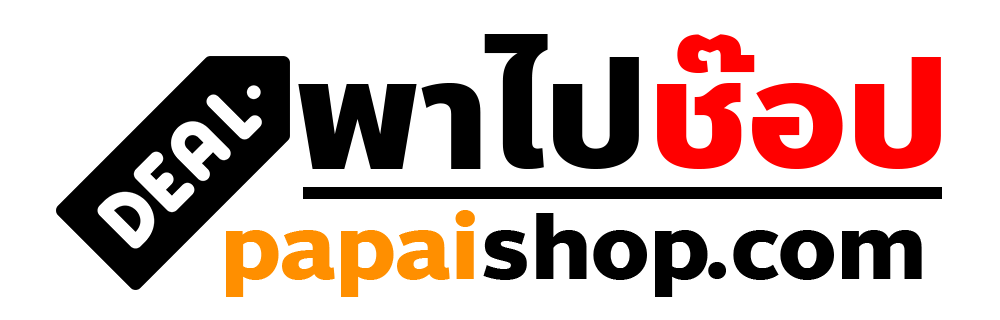Gemvision MatrixGold

-building toolset. Features of Gemvision MatrixGold 2 Below are some amazing features you can experience after installation of Gemvision MatrixGold 2 please keep in mind features may vary and totally depends if your system supports them. Mesh Repair Getting your designs ready for production is very important; the Mesh Repair will make this process easy. Select all the parts, choose what definition you want, and done! Just in a few seconds, you will get the mesh ready to print. Texture 3d This is the right tool when looking for a distinctive design. You can personalize any jewelry applying a textured surface and reliefs through the scale of Grey images. Smart Pattern Now it is possible to apply solid patterns to any surface to achieve astonishing jewelry decorations. The Pattern Library contains more than 90 patterns; Select and add more than one pattern per row and column if needed. Smart patterns contain a wide range of functions to scale, move, and rotate your pattern on the selected surface. Gems Between Two Curves You can also select the height, the curves offset, and the distance between the stones. This process simplifies adding stones to any irregular surfaces. Once it is finished, use the gems map to have all the information to quote and produce your designs. Gems List On Curve Many users utilize worn stones, and this tool is convenient when this happens. Add and remove different stones sizes so you can match the stones with the design to accomplish. Signet Ring Side Profile In the last version, the side profile curve of the Signet Ring model could not be modified. Now you will be able to customize the Signet ring by creating any shape on the side of the ring from the profile editor or the curve’s Library. Rendering Using Alpha Channels With the new Alpha Channels option, you will be able to render parts with transparencies and put them all together later with any photo editor software. This functionality is very handy when doing different iterations from the same design with varying colors of metal and stones sets. Save As Default Style Automatization goes further with this feature; now, you can use the tools you frequently use with the settings you have set by default. Set any measurement and layout, save it as the default style, and next time when you launch this tool, it will be displayed as you have pre
-set it. Save Custom Materials In Render Studio Do you use to work with the same materials in Render Studio? If so, this feature allows you to preset custom settings, save them as new material, assign it a name, and easily access it. Forget about setting up the same material’ parameters each time you want to achieve the same look in your designs. System Requirements for Gemvision MatrixGold 2
| Operating System: | Windows 7/8/8.1/10 |
| Memory (RAM): | 16 GB of RAM required. |
| Hard Disk Space: | 2 GB of free space required for full installation. |
| Drive Type: | for installation SSD drive is recommended. |
| Processor: | Intel Pentium i5, Multi-core GHz or higher. |
| GPU: | NVIDIA GeForce 1000 Series (GTX 1060, 1070, 1080) Or Higher |